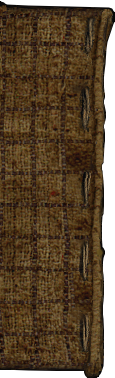Gameplay
This page describes the different types of gameplay actions that are possible in Arx Fatalis.
For a description of how this all is implemented and how these interact with scripts look at gameplay scripting.
HUD
System
Player Character
Stats
Attributes
- Main article: Attributes.
Skills
- Main article: Skills.
Other stats
- Main article: Stats.
Movement
Level transitions
Teleporters
Control modes
Exploration mode
Also known as mouselook mode.
Inventory mode
Also known as cursor mode.
Combat mode
Magic mode
Inventory
Player inventory
The player inventory can be shown by entering inventory mode using Open inventory (I) or Mouselook (L or Right Click).
Backpacks
The player starts with one backpack and can activate up to two additional backpacks by pressing Use (F or Enter) while the cursor is over a backpack item. There are more than two backpack items in the game, but the number of player backpacks is limited to 3.
You can switch between showing only one or all backpacks by pressing Use (F or Enter) while the mouse cursor is over the backpack icon ![]() in the bottom right of the HUD. This will also merge stacks of identical Pickpocketingitems if possible.
in the bottom right of the HUD. This will also merge stacks of identical Pickpocketingitems if possible.
When showing only one backpack use Action (Click) on the up ![]() and down
and down ![]() icons.
icons.
Sorting the inventory
The player inventory can be sorted by using Interact (Double Click) on the backpack icon ![]() in the bottom right of the HUD. This will also merge stacks of identical items if possible.
in the bottom right of the HUD. This will also merge stacks of identical items if possible.
Gold purse
Any gold picked up by the player is immediately added to the purse ![]() , skipping the regular inventory. The total amount of gold carried by the player is shown when hovering the cursor over the purse icon. While you cannot drag collected gold back into the environment or into containers, you can use Interact (
, skipping the regular inventory. The total amount of gold carried by the player is shown when hovering the cursor over the purse icon. While you cannot drag collected gold back into the environment or into containers, you can use Interact (Double Click) on the purse and then use Action (Click) on an NPC to give gold to someone.
Keyring
While keys can be combined directly with locked doors or containers, it can be tedious to carry and use many individual keys. For convenience the player can add keys to a keyring (after buying/finding it) and then use that keyring with other objects which will have the same effect as using all individual keys that were added to the keyring with that object.
Moving items
Drag items to move them between the ground and inventories: Press and hold Action (Click) while the cursor is over the item, move the item to where you want it and then release Action (Click).
Some items can be combined in stacks of identical items. To stack items inside an inventory, move one item on top of another of the same type. If the items cannot be stacked or the stack is too big, the (remaining) items will be put in another slot in the same inventory. Stacks of items cannot be
Additionally, items can be quickly moved to the player inventory using using Take (Shift + Click) while the item is under the cursor. For stacks this will move the whole stack to the player inventory.
Using items
To use or equip an item, press Use (F or Enter) while the cursor is over the item you want to use.
There are also shortcuts to use specific items:
- To drink the first
 Life potion in your inventory, press Life potion (
Life potion in your inventory, press Life potion (H). - To drink the first
 Mana potion in your inventory, press Mana potion (
Mana potion in your inventory, press Mana potion (G). - To drink the first
 Cure poison potion in your inventory, press Antidote potion (unbound). (Arx Libertatis 1.2+ only)
Cure poison potion in your inventory, press Antidote potion (unbound). (Arx Libertatis 1.2+ only) - To equip the
 Torch with the least time left (or unequip the current torch), press Torch (
Torch with the least time left (or unequip the current torch), press Torch (T). - If your weapon breaks, the next one with the most similar damage rating is automatically equipped.
Weapons, armor and rings can also be equipped by dragging them onto the book if the current page is the character sheet: Press and hold Action (Click) while the cursor is over the item, move the item over the book and then release Action (Click).
Other inventories
The player can also access other inventories, such as those of containers or dead NPCs, or those of living NPCs when pickpocketing.
To move all items from another inventory to the player inventory use the pick all button ![]() . This button is not available when pickpocketing NPCs.
. This button is not available when pickpocketing NPCs.
Closing the inventory
Both the player inventory and secondary inventory are closed when exiting inventory mode using Open inventory (I) or using Action (Click) on the backpack icon ![]() in the bottom right of the HUD. Both inventories are also closed when switching to mouselook mode (
in the bottom right of the HUD. Both inventories are also closed when switching to mouselook mode (L or Right Click), combat mode (Tab or Numpad 0) or magic mode (Ctrl).
The secondary inventory can also be closed using the close button ![]() , leaving the player inventory open.
, leaving the player inventory open.
Crafting
Combining items
To combine an item with another object, press Interact (Double Click) while the cursor is over the item you want to combine. Now your cursor should change to the target cursor ![]() with your selected item next to it. Meanwhile, other inventory items that you can combine the selected items with will start flashing. To combine two items, move the cursor over the target object and press Action (
with your selected item next to it. Meanwhile, other inventory items that you can combine the selected items with will start flashing. To combine two items, move the cursor over the target object and press Action (Click).
You can also combine your selected item with other objects in the world even if they are not flashing. For example, combine an item with an NPC to give the item to that NPC.
When mixing two items it usually does not matter if you combine A with B or B with A, however this depends entirely on the scripts of the two items. For tools you should combine the tool with the item you want to use the tool on. For putting something into another item, combine the item you want to insert with the container - except if what you want to insert is not an inventory item: to re-fill a ![]() Bottle of water use the
Bottle of water use the ![]() Empty bottle with a washbasin.
Empty bottle with a washbasin.
Fires
Cooking
To cook an item simply move it close to a fire. You should immediately hear a sizzling sound as the item is cooked. After a short while, the item is replaced with the cooked version. You don't have to worry about burning items by cooking them too long or placing them too close to a fire.
Repairing weapons
Combat
Equipment
Melee
Ranged
Poison
Magic
- Main article: Spellcasting.
Stealth
Pickpocketing
Pickpocketing in Arx Fatalis requires a stealth skill above 50. When a sufficiently skilled player bumps into a pickpocket-able NPC that is not already aggressive, a steal icon ![]() will appear in the bottom left of the HUD. If the player gets too far away from the NPC, the icon will disappear again.
will appear in the bottom left of the HUD. If the player gets too far away from the NPC, the icon will disappear again.
Clicking the steal icon will open the NPC's inventory, allowing the player to take items out of the inventory. Unlike with containers and dead NPCs, the inventory will not have the pick all button ![]() to take all items while stealing.
to take all items while stealing.
If the NPC is aware of the player they will complain and become agressive if the inventory is not fully closed (no part visible anymore) within two seconds. This gives you just enough time to qickly grab an item and close the NPC's inventory before the NPC becomes hostile and the inventory will be closed. If the NPC has not detected the player when you start stealing then there is no time limit.