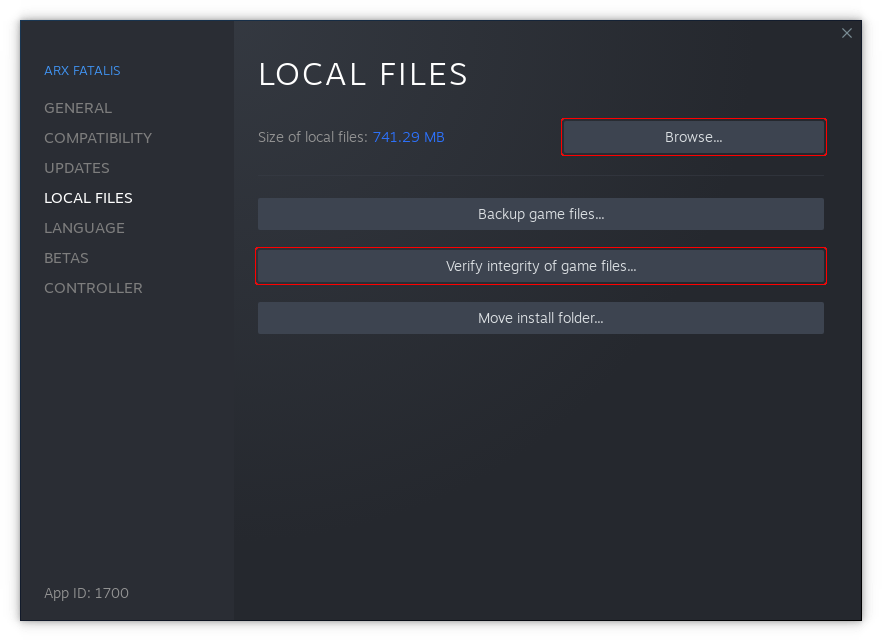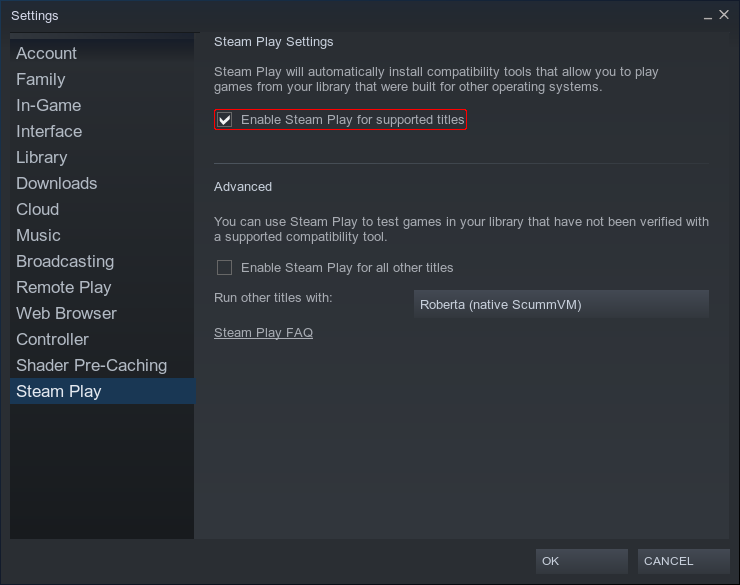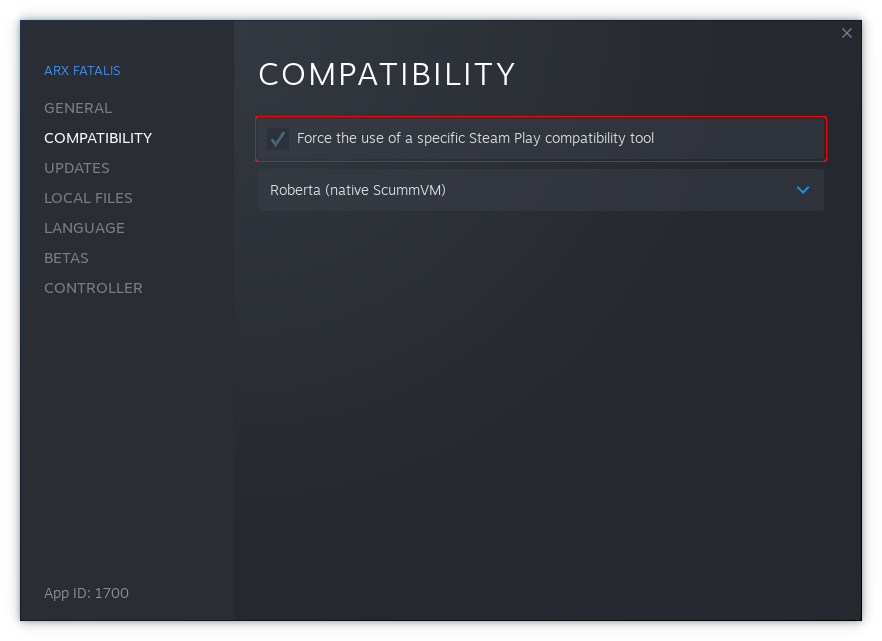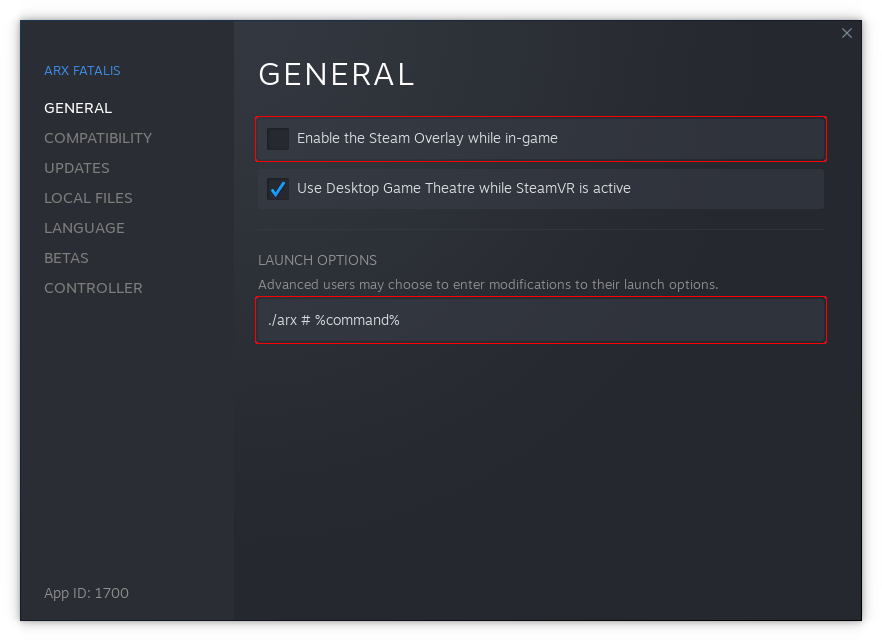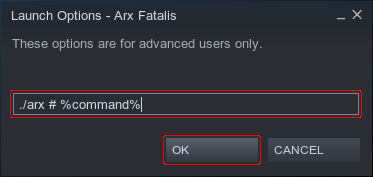Steam: Difference between revisions
m (→{{Linux|big}}) |
|||
| Line 19: | Line 19: | ||
[[File:Steam Play.png]] | [[File:Steam Play.png]] | ||
If you also selected "Enable Steam Play for all other titles" you should now be able to install Arx Fatalis. Otherwise, it will not yet show up if you have set your Library to show only Linux games. Go search for it and (or disable the Linux filter), right click Arx Fatalis and select <code>Properties...</code>. | If you also selected "Enable Steam Play for all other titles" you should now be able to install Arx Fatalis. Otherwise, it will not yet show up if you have set your Library to show only Linux games. Go search for it and (or disable the Linux filter), right click Arx Fatalis and select <code>Properties...</code>. Go to the <code>COMPATIBILITY</code> tab and there check <code>Force the use of a specific Steam Play compatibility tool</code>. Most steam compatibility tools can be selected here since we will be overwriting the launch options anyway. However Proton will add to the launch time so it is recommended to use something else when available. Unfortunately it is no longer possible to select the "Steam Linux Runtime" compatibility tool for non-native games. | ||
[[File:Steam compatibility.png]] | |||
After installing Arx Fatalis in Steam, extract the [[Download#Portable Binaries|portable Arx Libertatis Linux binaries]] (or a [[Development snapshots#Linux|development snapshot]]) to your Steam Arx Fatalis install directory. If you ended up with a <code>arx-libertatis-...-linux</code> directory, move it's contents to the root of the Arx Fatalis install and delete the now empty <code>arx-libertatis-...-linux</code> directory. | After installing Arx Fatalis in Steam, extract the [[Download#Portable Binaries|portable Arx Libertatis Linux binaries]] (or a [[Development snapshots#Linux|development snapshot]]) to your Steam Arx Fatalis install directory. If you ended up with a <code>arx-libertatis-...-linux</code> directory, move it's contents to the root of the Arx Fatalis install and delete the now empty <code>arx-libertatis-...-linux</code> directory. | ||
Revision as of 14:05, 24 December 2020
Arx Libertatis can be used to patch Arx fatalis on Steam under Windows or to play the game natively under Linux. This allows to to benefit from Arx Libertatis fixes and improvements while counting towards your Arx Fatalis play time on Steam.
Windows
Under Windows you can simply install Arx Libertatis (or extract a development snapshot) over your Steam Arx Fatalis install directory. This will let you run Arx Libertatis by launching Arx Fatalis from Steam.
To find the Steam Arx Fatalis install directory right click the game in your Steam library, select Properties..., switch to the LOCAL FILES tab and click the Browse... button.
The Verify integrity of game files... button will effectively remove Arx Libertatis restore vanilla Arx Fatalis 1.22.
Unfortunately the Steam Overlay does not currently work at all For Arx Fatalis (with or without Arx Libertatis) under Windows.
Linux
To play Arx Fatalis natively under Linux on Steam, you will first need to enable Steam Play under Steam → Settings → Steam Play:
If you also selected "Enable Steam Play for all other titles" you should now be able to install Arx Fatalis. Otherwise, it will not yet show up if you have set your Library to show only Linux games. Go search for it and (or disable the Linux filter), right click Arx Fatalis and select Properties.... Go to the COMPATIBILITY tab and there check Force the use of a specific Steam Play compatibility tool. Most steam compatibility tools can be selected here since we will be overwriting the launch options anyway. However Proton will add to the launch time so it is recommended to use something else when available. Unfortunately it is no longer possible to select the "Steam Linux Runtime" compatibility tool for non-native games.
After installing Arx Fatalis in Steam, extract the portable Arx Libertatis Linux binaries (or a development snapshot) to your Steam Arx Fatalis install directory. If you ended up with a arx-libertatis-...-linux directory, move it's contents to the root of the Arx Fatalis install and delete the now empty arx-libertatis-...-linux directory.
Then adjust the Steam launch options for Arx Fatalis to
./arx # %command%
This will tell Steam to use the native arx binary instead of launching arx.bat. Alternatively you can install Arx Libertatis from your distribution repositories and then set the launch options to
arx --data-dir "$PWD" # %command%
To set either launch option click the SET LAUNCH OPTIONS... button in the Arx Fatalist properties dialog. Enter the launch options exactly as written in the input field and click OK.
You should now be able to launch Arx Libertatis when you play Arx Fatalis in Steam. However once the Steam Overlay initializes all textures, including the menu and text will show up as a single solid color. To prevent this, uncheck Enable the Steam Overlay while in-game in the Arx Fatalis properties dialog.
Another option is to use luxtorpeda as the Steam Play compatibility tool for Arx Libertatis, however that does not use official Arx Libertatis Linux builds.