Downloading and Compiling under Windows: Difference between revisions
(Remove references to Visual Studio 2008) |
m (update the directories, changing some use of words, adding some line to help others understand) |
||
| Line 3: | Line 3: | ||
This page documents how to compile Arx Libertatis from https://github.com/arx/ArxLibertatis under {{Windows}}.<br> | This page documents how to compile Arx Libertatis from https://github.com/arx/ArxLibertatis under {{Windows}}.<br> | ||
There is also a easier way to compile Arx Libertatis using the binary version http://wiki.arx-libertatis.org/Download. This instruction is mainly for developers who want the debug function as well. | |||
There are also instructions available for [[Downloading and Compiling under Linux|{{Linux}} / {{FreeBSD}}]] and [[Downloading and Compiling under Mac OS X|{{MacOSX}}]] | There are also instructions available for [[Downloading and Compiling under Linux|{{Linux}} / {{FreeBSD}}]] and [[Downloading and Compiling under Mac OS X|{{MacOSX}}]] | ||
| Line 12: | Line 13: | ||
* CMake: http://www.cmake.org/cmake/resources/software.html | * CMake: http://www.cmake.org/cmake/resources/software.html | ||
* MinGW: http://sourceforge.net/projects/mingw/files/Automated%20MinGW%20Installer/mingw-get-inst | * MinGW: http://sourceforge.net/projects/mingw/files/Automated%20MinGW%20Installer/mingw-get-inst | ||
** In the installer, make sure you check | ** In the installer, make sure you check msys-base | ||
* msysgit | ** For installing MinGW guide, please visit http://ingar.satgnu.net/devenv/mingw32/base.html. | ||
* msysgit: http://git-scm.com/downloads | |||
* Optional: TortoiseGit: http://code.google.com/p/tortoisegit/ | * Optional: TortoiseGit: http://code.google.com/p/tortoisegit/ | ||
== Getting the | == Getting the libraries == | ||
Getting all libraries to work under Windows required a lot of work and was error prone... So we decided to provide | Getting all libraries to work under Windows required a lot of work and was error prone... So we decided to provide pre-built versions (32-bit and 64-bit) to simply the process. | ||
Arx Libertatis depends on the following libraries on Windows. Those followed by an asterisk are optional; depending on which backend you want to use they might not be needed. | Arx Libertatis depends on the following libraries on Windows. Those followed by an asterisk are optional; depending on which backend you want to use they might not be needed. | ||
* Boost - ArxWindows only contains the Boost source, it doesn't contain any prebuilt libraries, but those aren't needed for arx. | * Boost - ArxWindows only contains the Boost source, it doesn't contain any prebuilt libraries, but those aren't needed for arx. | ||
| Line 29: | Line 31: | ||
1. We strongly recommend you use the [OpenAL Soft](http://kcat.strangesoft.net/openal.html) implementation of OpenAL. Creative's OpenAL implementation is severely limited, which can cause missing sounds in arx. OAL implementations from IHVs are just buggy and the cause for many crash reports. | 1. We strongly recommend you use the [OpenAL Soft](http://kcat.strangesoft.net/openal.html) implementation of OpenAL. Creative's OpenAL implementation is severely limited, which can cause missing sounds in arx. OAL implementations from IHVs are just buggy and the cause for many crash reports. | ||
2. If you using the pre-built libraries from the Arx Libertatis, you don't need to worry about the above issue. | |||
'''Here's how to obtain them:''' | '''Here's how to obtain them:''' | ||
| Line 36: | Line 39: | ||
git clone --depth 1 git://github.com/arx/ArxWindows.git | git clone --depth 1 git://github.com/arx/ArxWindows.git | ||
Then we need to tell cmake where to search for our | Then we need to tell cmake where to search for our libraries | ||
* Add CMAKE_PREFIX_PATH to your environment variable: | * Add CMAKE_PREFIX_PATH to your environment variable: | ||
** CMAKE_PREFIX_PATH=C:\Code\git\ArxWindows\libs\zlib;C:\Code\git\ArxWindows\libs\freetype;C:\Code\git\ArxWindows\libs\openal;C:\Code\git\ArxWindows\libs\boost;C:\Code\git\ArxWindows\libs\glm;C:\Code\git\ArxWindows\libs\opengl;C:\Code\git\ArxWindows\libs\sdl;C:\Code\git\ArxWindows\libs\dbghelp | ** CMAKE_PREFIX_PATH=C:\Code\git\ArxWindows\libs\zlib;C:\Code\git\ArxWindows\libs\freetype;C:\Code\git\ArxWindows\libs\openal;C:\Code\git\ArxWindows\libs\boost;C:\Code\git\ArxWindows\libs\glm;C:\Code\git\ArxWindows\libs\opengl;C:\Code\git\ArxWindows\libs\sdl;C:\Code\git\ArxWindows\libs\dbghelp | ||
*** if on windows 7 then here: http://arx.parpg.net/File:Win7_env.png | *** if on windows 7 then here: http://arx.parpg.net/File:Win7_env.png | ||
* After that, you need to start a new prompt (GitBash, Command Prompt, etc) so that the new environment variable is available | * After that, you need to start a new prompt (GitBash, Command Prompt, etc) so that the new environment variable is available | ||
* Start a new GitBash instance | * Start a new GitBash instance | ||
** Run the following: echo $CMAKE_PREFIX_PATH | ** Run the following to check it you make the cmake path correctly or not: echo $CMAKE_PREFIX_PATH | ||
** It should echo: C:\Code\git\ArxWindows\libs\zlib;C:\Code\git\ArxWindows\libs\freetype;C:\Code\git\ArxWindows\libs\openal;C:\Code\git\ArxWindows\libs\boost;C:\Code\git\ArxWindows\libs\glm;C:\Code\git\ArxWindows\libs\opengl;C:\Code\git\ArxWindows\libs\sdl;C:\Code\git\ArxWindows\libs\dbghelp | ** It should echo: C:\Code\git\ArxWindows\libs\zlib;C:\Code\git\ArxWindows\libs\freetype;C:\Code\git\ArxWindows\libs\openal;C:\Code\git\ArxWindows\libs\boost;C:\Code\git\ArxWindows\libs\glm;C:\Code\git\ArxWindows\libs\opengl;C:\Code\git\ArxWindows\libs\sdl;C:\Code\git\ArxWindows\libs\dbghelp | ||
== Getting the source code == | == Getting the source code == | ||
| Line 62: | Line 62: | ||
== Generating VC++ projects == | == Generating VC++ projects == | ||
We'll use CMake for that | We'll use CMake for that | ||
In GitBash | |||
mkdir build_vc10 | mkdir build_vc10 | ||
cd build_vc10 | cd build_vc10 | ||
cmake .. -G "Visual Studio 10" -DUNITY_BUILD=1 | cmake .. -G "Visual Studio 10" -DUNITY_BUILD=1 -DBUILD_CRASHREPORTER=OFF -DBUILD_PROFILER=OFF | ||
*Note that here we disable crash reporter and profiler to avoid the "Cannot find QApplication" error. | |||
== Building ArxFatalis == | == Building ArxFatalis == | ||
* Open the solution in Visual Studio: C:\Code\git\ | * Open the solution in Visual Studio: C:\Code\git\ArxLibertatis\build_vc10\ArxLibertatis.sln as shown in this picture:[[File:BuildSolution.png]] | ||
** If you use Visual C++ 2010, there's a bug causing all cpp files to be place in the root of the project... it is annoying but has no effect on the build itself. See http://public.kitware.com/Bug/view.php?id=11925. | ** If you use Visual C++ 2010, there's a bug causing all cpp files to be place in the root of the project... it is annoying but has no effect on the build itself. See http://public.kitware.com/Bug/view.php?id=11925. | ||
* You can build the debug target (has debug symbols & can be debugged) or the release target (faster, but currently without debug information) | * You can build the debug target (has debug symbols & can be debugged) or the release target (faster, but currently without debug information) | ||
== Debugging | == Copying Data File == | ||
* By default, the Arx Liberatis search for data file (original game file) under the following three paths. | |||
**C:\Code\git\ArxLibertatis\build_vc10 | |||
**C:\Code\git\ArxLibertatis\data\core | |||
**C:\Users\[YOUR NAME]\Saved Games\Arx Libertatis | |||
*So simply place your data file into one of the three directories. | |||
*Finally, copy the necessary dlls to C:\Code\git\ArxLibertatis\build_vc10\Debug because that's where your arx.exe located | |||
C:\Code\git\ArxWindows\libs\sdl\bin\SDL32.dll | |||
C:\Code\git\ArxWindows\libs\sdl\bin\SDL64.dll | |||
== Running ArxLibertatis == | |||
*Simply click on arx.exe under C:\Code\git\ArxLibertatis\build_vc10\Debug | |||
== Debugging ArxLibertatis == | |||
* Right click on the arx project and select "Properties..." | * Right click on the arx project and select "Properties..." | ||
* Go to "Configuration Properties->Debugging" | * Go to "Configuration Properties->Debugging" | ||
Revision as of 08:04, 9 December 2014
ℹ️ This page describes compiling Arx Libertatis from source under Windows and assumes some familiarity with the command-line. If you just want to play the game, it might be easier to grab a binary release or snapshot if available.
This page documents how to compile Arx Libertatis from https://github.com/arx/ArxLibertatis under Windows.
There is also a easier way to compile Arx Libertatis using the binary version http://wiki.arx-libertatis.org/Download. This instruction is mainly for developers who want the debug function as well.
There are also instructions available for Linux / FreeBSD and macOS
Here's a quick guide describing how to compile and debug Arx Fatalis under Windows using Visual Studio 2010. It should also work using Visual Studio 2012 or newer, given that you generate the right projects using CMake. Paths used here are only to give as an example...
Applications
- Visual C++ 2010 Express Edition: http://www.microsoft.com/express/Downloads/
- You can optionally install Visual Studio 2010 Service Pack 1: http://www.microsoft.com/express/Downloads/#2010-Service-Pack-1
- CMake: http://www.cmake.org/cmake/resources/software.html
- MinGW: http://sourceforge.net/projects/mingw/files/Automated%20MinGW%20Installer/mingw-get-inst
- In the installer, make sure you check msys-base
- For installing MinGW guide, please visit http://ingar.satgnu.net/devenv/mingw32/base.html.
- msysgit: http://git-scm.com/downloads
- Optional: TortoiseGit: http://code.google.com/p/tortoisegit/
Getting the libraries
Getting all libraries to work under Windows required a lot of work and was error prone... So we decided to provide pre-built versions (32-bit and 64-bit) to simply the process. Arx Libertatis depends on the following libraries on Windows. Those followed by an asterisk are optional; depending on which backend you want to use they might not be needed.
- Boost - ArxWindows only contains the Boost source, it doesn't contain any prebuilt libraries, but those aren't needed for arx.
- GLM
- FreeType
- OpenAL 1
- OpenGL
- GLEW
- SDL
- ZLib
1. We strongly recommend you use the [OpenAL Soft](http://kcat.strangesoft.net/openal.html) implementation of OpenAL. Creative's OpenAL implementation is severely limited, which can cause missing sounds in arx. OAL implementations from IHVs are just buggy and the cause for many crash reports. 2. If you using the pre-built libraries from the Arx Libertatis, you don't need to worry about the above issue.
Here's how to obtain them:
In GitBash
cd /c/Code/git git clone --depth 1 git://github.com/arx/ArxWindows.git
Then we need to tell cmake where to search for our libraries
- Add CMAKE_PREFIX_PATH to your environment variable:
- CMAKE_PREFIX_PATH=C:\Code\git\ArxWindows\libs\zlib;C:\Code\git\ArxWindows\libs\freetype;C:\Code\git\ArxWindows\libs\openal;C:\Code\git\ArxWindows\libs\boost;C:\Code\git\ArxWindows\libs\glm;C:\Code\git\ArxWindows\libs\opengl;C:\Code\git\ArxWindows\libs\sdl;C:\Code\git\ArxWindows\libs\dbghelp
- if on windows 7 then here: http://arx.parpg.net/File:Win7_env.png
- CMAKE_PREFIX_PATH=C:\Code\git\ArxWindows\libs\zlib;C:\Code\git\ArxWindows\libs\freetype;C:\Code\git\ArxWindows\libs\openal;C:\Code\git\ArxWindows\libs\boost;C:\Code\git\ArxWindows\libs\glm;C:\Code\git\ArxWindows\libs\opengl;C:\Code\git\ArxWindows\libs\sdl;C:\Code\git\ArxWindows\libs\dbghelp
- After that, you need to start a new prompt (GitBash, Command Prompt, etc) so that the new environment variable is available
- Start a new GitBash instance
- Run the following to check it you make the cmake path correctly or not: echo $CMAKE_PREFIX_PATH
- It should echo: C:\Code\git\ArxWindows\libs\zlib;C:\Code\git\ArxWindows\libs\freetype;C:\Code\git\ArxWindows\libs\openal;C:\Code\git\ArxWindows\libs\boost;C:\Code\git\ArxWindows\libs\glm;C:\Code\git\ArxWindows\libs\opengl;C:\Code\git\ArxWindows\libs\sdl;C:\Code\git\ArxWindows\libs\dbghelp
Getting the source code
In GitBash
cd /c/Code/git git clone git://github.com/arx/ArxLibertatis.git cd ArxLibertatis
Alternatively you can download a stable source code release and extract that:
There are several methods to get the Arx Libertatis source code - choose the one that suits you best:
Downloading a released version
The easiest way to get the AL source code is to download a versioned release. This will get you a reasonably up to date copy of the source code that has been tested to work.
- Arx Libertatis Source Codearx-libertatis-1.2.tar.xz2.4 MiB
MD5:8e05754b75af0ed7fbf709d30b28df3csignature
Cloning the repository
If you want the absolute latest version of the Arx Libertatis development code and stay up to date, you can clone the AL source code repository. Beware that this will give you the current master development branch that we are actively working on. While the code in that branch should always work, it hasn't undergone any significant testing. If you just want to play the game, consider using a released version instead.
To clone the repository, type:
git clone git://github.com/arx/ArxLibertatis.git
This creates a directory called ArxLibertatis and downloads the current source code from github.
Later if you want to update your local copy of the source code, run
git pull
The git repository does not contain raster images for the icon and logo. These will be generated from scalable versions when building Arx Libertatis, but doing so requires additional dependencies (Inkscape, ImageMagick and OptiPNG). To avoid this, you can instead get the generated images from the ArxLibertatisData repo:
git clone --depth 1 git://github.com/arx/ArxLibertatisData.git
Downloading a snapshot
Alternatively you can download the current snapshot of the source code repository as a .zip or .tar.gz file and extract that:
- Arx Libertatis Development Snapshot (tar.gz)latest snapshot of branch 'master'
- Arx Libertatis Development Snapshot (zip)latest snapshot of branch 'master'
This will give you the same code as cloning the repository, but won't let you update it without downloading everything again.
Generating VC++ projects
We'll use CMake for that In GitBash
mkdir build_vc10 cd build_vc10 cmake .. -G "Visual Studio 10" -DUNITY_BUILD=1 -DBUILD_CRASHREPORTER=OFF -DBUILD_PROFILER=OFF
- Note that here we disable crash reporter and profiler to avoid the "Cannot find QApplication" error.
Building ArxFatalis
- Open the solution in Visual Studio: C:\Code\git\ArxLibertatis\build_vc10\ArxLibertatis.sln as shown in this picture:
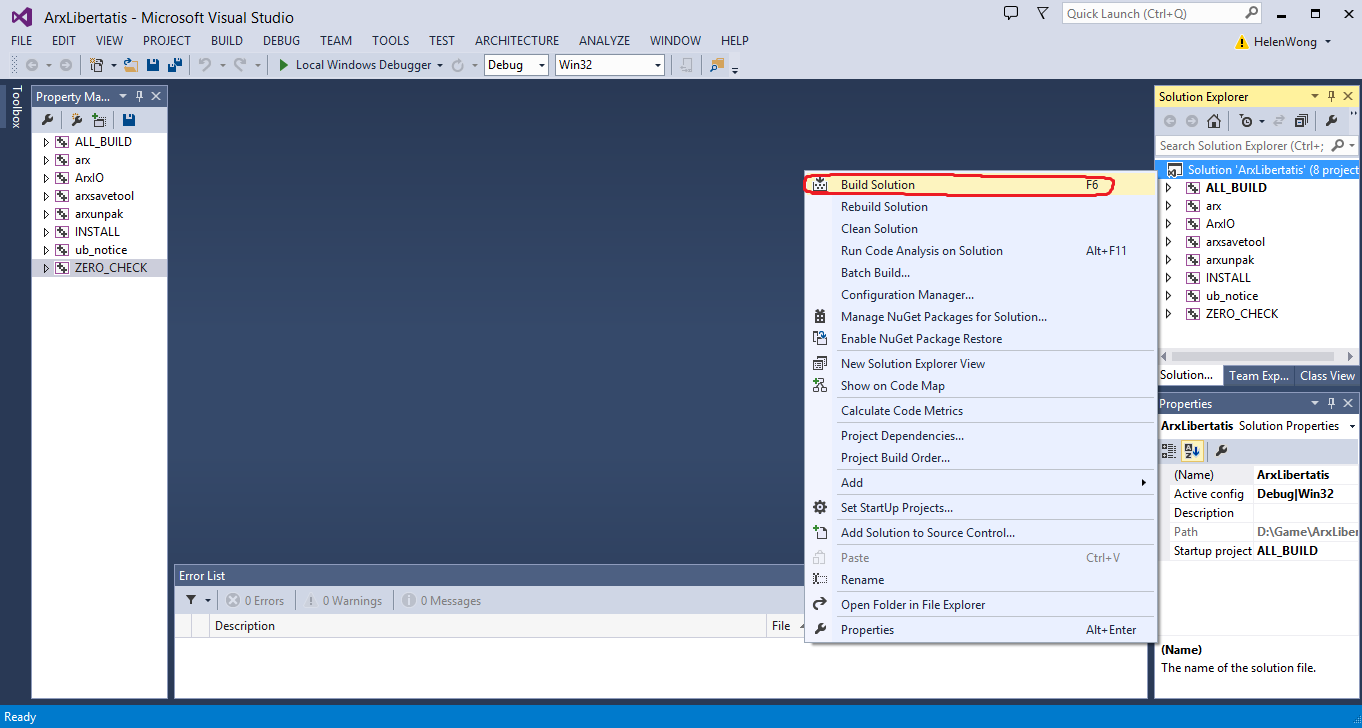
- If you use Visual C++ 2010, there's a bug causing all cpp files to be place in the root of the project... it is annoying but has no effect on the build itself. See http://public.kitware.com/Bug/view.php?id=11925.
- You can build the debug target (has debug symbols & can be debugged) or the release target (faster, but currently without debug information)
Copying Data File
- By default, the Arx Liberatis search for data file (original game file) under the following three paths.
- C:\Code\git\ArxLibertatis\build_vc10
- C:\Code\git\ArxLibertatis\data\core
- C:\Users\[YOUR NAME]\Saved Games\Arx Libertatis
- So simply place your data file into one of the three directories.
- Finally, copy the necessary dlls to C:\Code\git\ArxLibertatis\build_vc10\Debug because that's where your arx.exe located
C:\Code\git\ArxWindows\libs\sdl\bin\SDL32.dll C:\Code\git\ArxWindows\libs\sdl\bin\SDL64.dll
Running ArxLibertatis
- Simply click on arx.exe under C:\Code\git\ArxLibertatis\build_vc10\Debug
Debugging ArxLibertatis
- Right click on the arx project and select "Properties..."
- Go to "Configuration Properties->Debugging"
- Change the "Working Directoy" property to "..\bin"
- Note that this needs to be done for each target you wish to build/debug
- Change full_screen to 0 in bin\cfg.ini, as debugging with a fullscreen dx windows is a pain
- Click the "debug" button (F5) and enjoy :D